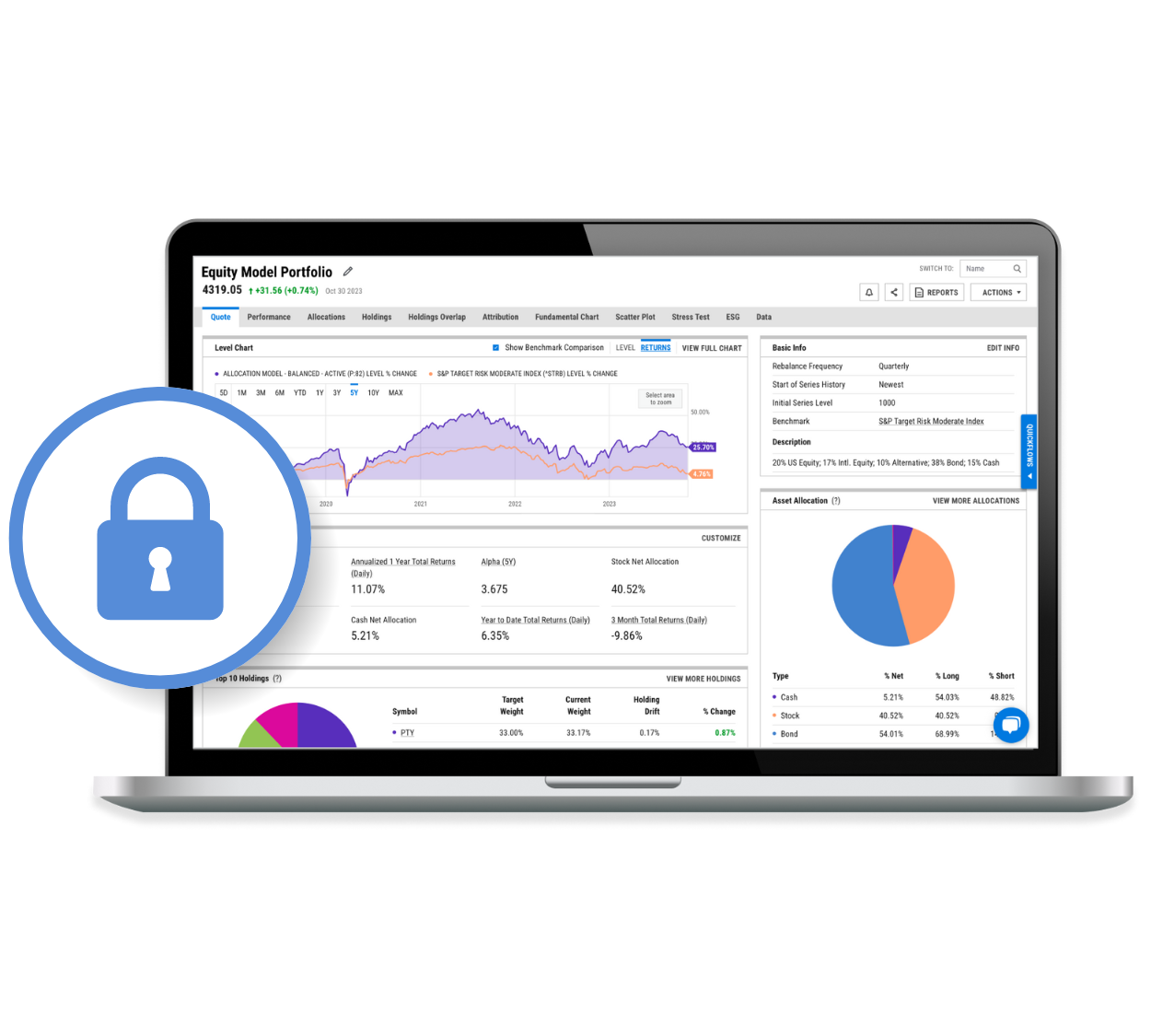Setting Authentication Method
Users may select from 2 authentication methods: an authentication app or email.
.png?width=2000&height=1263&name=Backup-codes(2).png)
Authentication App Method
If users select the Authentication method, a pop up similar to the image to the right will appear.
Open the authentication app and scan the code on the page. If users do not have an authentication app, we recommend Google (iOS, Android), Authy, or Duo (iOS, Android). After scanning the QR code, it will prompt the user to add the 6 digit code in the app to the Verification code field in their browser.
YCharts highly recommends the Authentication App method.
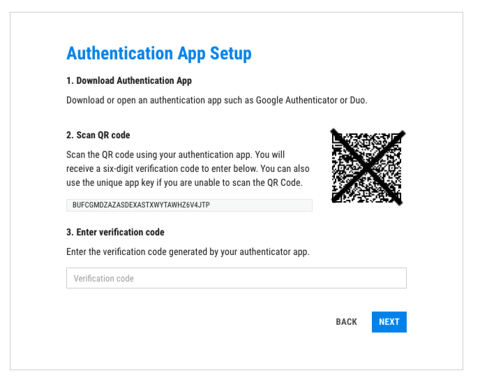
Email Method
If users select the Email method, a pop up identical to the image to the right will appear. YCharts will send the authorized user an email with a 6 digit code that must be added to the Verification code field in your browser after selecting Next. The user will have 5 minutes to add this field before expiring.
.png?width=2000&height=1263&name=Email-setup(2).png)
Post Activation
After successfully activating multi-factor authentication, a pop up similar to the image to the right will appear. The page will include backup codes, which the user can input to log in if the user can’t access their chosen authentication method.
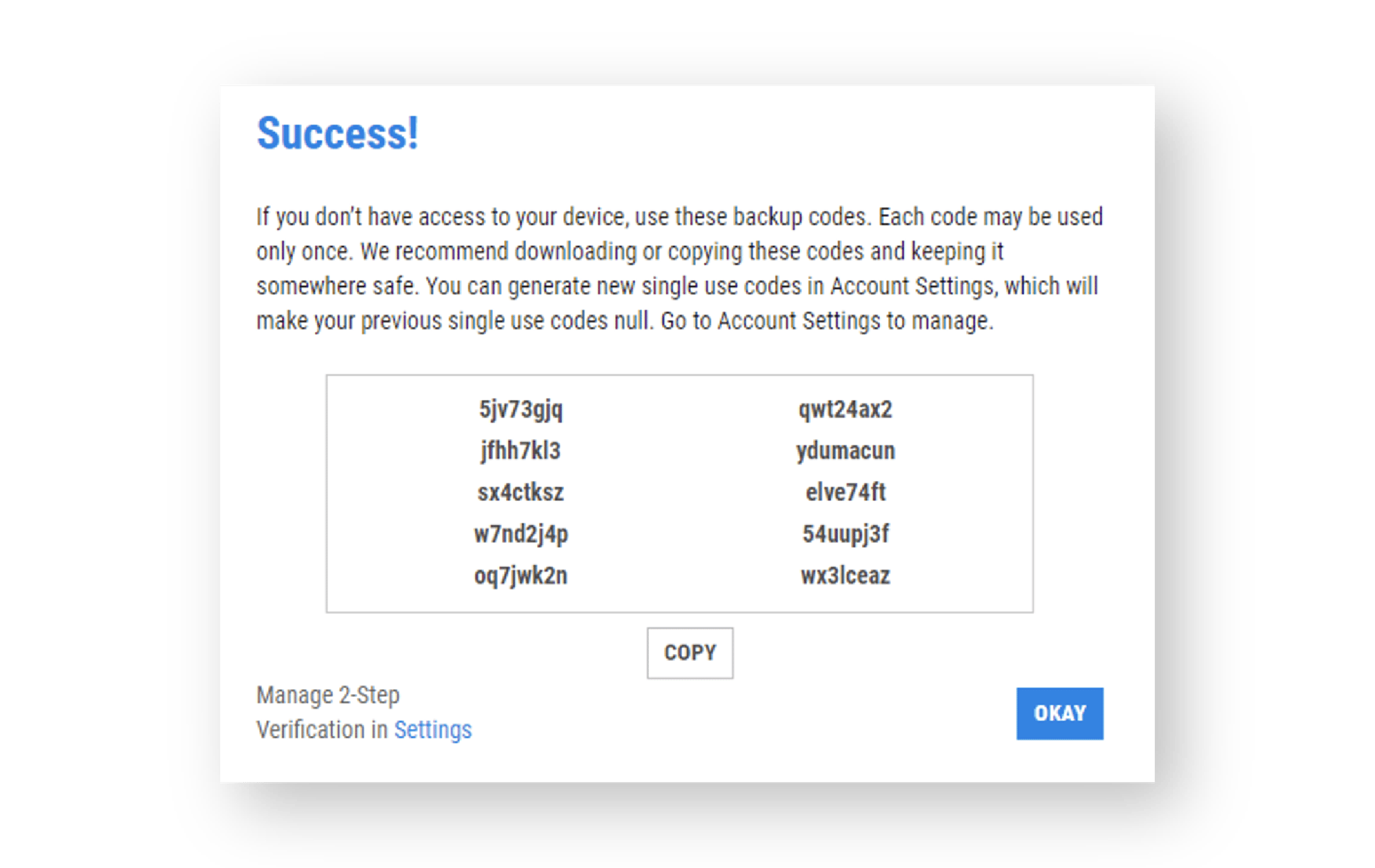
Backup Codes
Backup codes are used if the user cannot access their chosen method of authentication for some reason. It should not be the primary method of authentication. The backup codes may only be used once before it needs to be regenerated.
.png?width=2000&height=1263&name=Backup-codes(2).png)

Troubleshooting
If you have any questions or need assistance with setting up MFA, our support team is here to help. You can reach us at:
(866) 965-7552